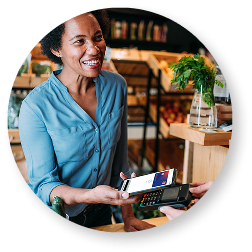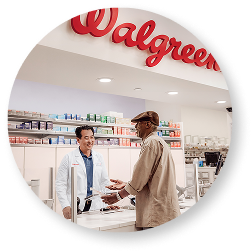Mobile wallets are a way to store payment and passes so that purchases can be made using your smartphone or smart device rather than a physical card. They give you the ability to make payments if you forget your wallet. Apple Pay, Google Pay, and Samsung Pay are three of the most popular applications on smartphones that perform as a mobile wallet.
Let’s get you started earning rewards with your mobile wallet.*
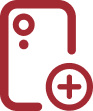
Add your card to
your Mobile Wallet.
1
Open your smartphone's mobile wallet app. Be sure to have your card handy.
2
Add your card by following the instructions in your phone’s app. Once the card has been added successfully, you'll see it displayed on the screen.
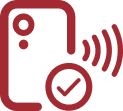
Make your first
purchase.
1
At checkout, look for the mobile wallet symbols or contactless icon.
2
Select your card in your mobile wallet app and tap to pay. Remember, you’ll earn Walgreens Cash rewards with each purchase.*
Redeem your rewards to save at checkout at Walgreens!
Here’s how it works:
Once you’ve earned your Walgreens Cash rewards, you can save on a future purchase by redeeming them at checkout.
For example, if your purchase is $22 on eligible items before taxes and shipping and you use $20 in Walgreens Cash rewards, you would owe $2!

$22
Purchase
total
-

$20
Walgreens
Cash rewards
=
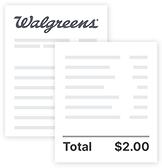
$2
Amount
due
Frequently Asked Questions
What is a mobile wallet?
+How can I add my myWalgreens Mastercard to my mobile wallet?
+
To get started with a mobile wallet, first decide which one you want to use. This decision will correlate with your device — Apple Pay for iPhone users and Google Pay or Samsung Pay for Android users.
When you have your physical card, add your credit card information to your mobile wallet (Apple Pay, Google Pay or Samsung Pay) by following the wallet’s prompts to enter the account information. Immediately after approval, you will be prompted on your mobile device to add your card to your mobile wallet.
How do mobile wallets work?
+
To get started with a mobile wallet, first decide which one you want to use. This decision will correlate with your device — Apple Pay for iPhone users and Google Pay or Samsung Pay for Android users.
Making a mobile payment is simple! Simply, open your mobile wallet, select the myWalgreens Mastercard and hold it close enough to the card reader so that your information can be transmitted.
Are mobile wallets safe?
+Mobile wallets are encrypted and tokenized to protect your card information, meaning that none of your actual card or account numbers are stored within the mobile wallet. When you add your myWalgreens Mastercard to your mobile wallet, that data is converted into a unique code via encryption that can only be accessed by authorized entities.
Will I earn rewards when I use my myWalgreens Mastercard from a mobile wallet?
+Yes, adding your myWalgreens Mastercard to your mobile wallet means you can still shop and earn rewards without the physical card.
Is there a fee for using a mobile wallet?
+No, there is not a fee to use your mobile wallet.
Can I put my myWalgreens Mastercard in a mobile wallet on multiple devices?
+Yes, you can add your myWalgreens Mastercard to multiple mobile wallets and on multiple devices including iPad or smart watch.